What is Chessgames.com Premium Membership?
You can register to Chessgames.com for free,
however we also sell
Premium Memberships which provide even more powerful features
and enhancements to the normal account. For a small yearly fee, you can
help support our efforts of promoting chess learning worldwide, while receiving
access to some special features that we reserve for Premium Members.
What exactly do I get?
Your premium membership allows you access to over a
dozen special functions that make your use of Chessgames more powerful, and more fun. This
includes the Opening Explorer, our chess-training tool Guess-the-Move, The Sacrifice Explorer,
the ability to download PGN, and much, much more.
A complete list of features of the premium membership can be found the Chessgames Premium
Membership Tour. More details about the various features can be found on this page, in the sections that follow.
How much does it cost?
Chessgames Premium Memberships cost $US 39.00 per year--that's less than 11 cents per day!
NOTE: A few extremely generous chess patrons have opted to
buy a Lifetime Membership. A Lifetime Membership will give you complete access to all
Chessgames.com features for the rest of your natural life. Regardless of what new features
we add, or if we raise our rates, Lifetime Members never are charged anything additional.
The fee for Lifetime Chessgames Membership is $US 485.
How do I sign-up?
If you don't have a free Chessgames account:
- Go to the registration page
and fill out the form, starting with your user-name and password.
- Once you finish the registration, you will see a link "UPGRADE TO PREMIUM MEMBERSHIP."
Follow this link to the secure server.
- On the secure server, enter your credit card information.
If you already have a free Chessgames account:
- Be certain that you are signed-in under your username. You know are you
signed-in when you see your screen name on the homepage in the upper right,
where it says "Welcome..." If you are not signed-in, visit the
login page and enter your username and password.
- Go to the Premium Membership Page
and follow the link that says "CLICK HERE to sign up!" That will take you to our secure server.
- On our secure server, enter your credit card information.
We accept Visa, MasterCard, Discover, and American Express.
 For your convenience, there is a link directly to our secure payment
form directly from the homepage. The link reads "upgrade your account"
and appears directly below the welcome message on the right-hand column. This is illustrated in the graphic
to the right.
For your convenience, there is a link directly to our secure payment
form directly from the homepage. The link reads "upgrade your account"
and appears directly below the welcome message on the right-hand column. This is illustrated in the graphic
to the right.
Once your registration to Premium Membership is complete, you will be
activated automatically and can immediately access premium features.
COMMENT ON ONLINE SECURITY:
We use the industry standard SSL to encrypt the transmission of your credit
card information, so that it is virtually impossible for criminals to
monitor the transaction. To provide extra security, we do not store your credit card
information--we keep it in the RAM of our servers just long enough to process,
then it becomes wiped out. Therefore, even in the "worst case scenario"
of our business records becoming compromised, your information will
still be safe. To our knowledge, this is absolutely the most secure
way to conduct online business.
What if I don't have a credit card?
Checks & Money Orders - You can order your Chessgames Premium Membership by sending a check or money order, for $US 39,
made out to Chessgames Services LLC. Be certain to tell us what your email and/or username is.
Mail the check or money order to:
Chessgames.com
3879 SW Inwood Pines Lane
Palm City, FL 34990
ALL CHECKS AND MONEY ORDERS MUST BE MADE
PAYABLE TO CHESSGAMES SERVICES LLC.
PayPal - We also accept PayPal®.
You may either directly make a payment to the account chess@chessgames.com or click below:
PayPal® Checkout Page
Rates - When purchasing a subscription, use this rate card to know how much to pay:
| SUBSCRIPTION | RATE
(US Dollars) |
| 1 year premium membership | $39.00 |
How do I get to the premium area?
When you are a premium member, a new link will appear for you on the
Chessgames.com homepage in the upper-right area of your screen, that
reads Members' Area.
This link will take you to all of the premium features:

Note that not all benefits appear on that page. Some premium features will
automatically activate themselves in different areas of the
Chessgames. For example, buttons that say "PGN Download" will appear above your searches,
the Opening Explorer will be fully functional, and your avatar will appear
next to your name.
NOTE: you cannot access
Premium Membership Features if you are not logged in! The login link
appears on every page of Chessgames. You know that you are logged in properly when you see your
screen name where it says "Welcome" on the upper-right area of the homepage.
Help! I'm being locked out of the premium areas!
If you have a premium account and you still cannot access premium features,
there are several possible explanations.
- You're not signed-in. The first thing to check is that you are
actually signed-in. One way to find out if you are signed-in is to visit
the homepage. If you are signed-in, the upper-right corner of the homepage
will read "Welcome, ______" and display the name of your account.
REMEDY: If you
find that you are not signed-in, please visit the login page.
If you don't know your password, you can have it emailed to you
from our Password Recovery Page.
- You're signed-in under the wrong account. Some people, perhaps
by accident, register more than once to Chessgames.com. Whatever account you were signed-in
as when you paid for premium service is the account which will be activated.
If you sign-in under a different account than the one you activated for
premium service, you will not be able to access premium services.
REMEDY: Sign-in under your premium account,
and stop using your non-premium account. If you are not sure what the username of
your premium account is, consult the email that we sent you when you first signed-up
for premium services.
- Your premium membership has expired.
REMEDY: You can add more
time to your account by visiting our membership page.
As always, be sure you are signed-in to your account.
- There was a problem with the payment. If a member cancels the charge for premium service it
is our policy to deactivate the account until we communicate with the account holder.
REMEDY: Contact chess@chessgames.com
and we will do our best to identify and rectify the problem. The simplest
method to correct a canceled-charge is simply to sign-up again.
- There is a technical problem with your browser.
Some browsers are configured to show you old versions of pages instead of
new ones. This is done through a mechanism called a cache. Some
web browsers are "broken" in the sense that they show old versions of
pages when new ones are in fact online.
REMEDY: Before all else, press the "reload" button on your browser (some browsers
require "shift-reload") when you receive an error message to see if that fixes the problem.
If this doesn't work, you may want to venture into the "options" area of your browser,
or even consider using a different web browser.
If none of these remedies solve your problem, please contact us
at chess@chessgames.com. Be
certain to include your username in your email.
What is Guess-the-Move?
Guess-the-Move is a chess-training tool that allows you to review some of the greatest chess
games in history, move by move, and try to guess what move the winner played each step of
the way. It's a fun, challenging, and competitive way to improve your chess.
To use Guess-the-Move, just visit the Guess-the-Move Main
Page. (There is a link to this feature found at the bottom of every page.)
It will automatically pick a random game for you to play, or you can use the
search engine if there is a specific game or kind of game that you are looking for.
Here is a preview of what Guess-the-Move looks like while you are playing:

If you want to learn more about Guess-the-Move and how to play,
consult the Guess-the-Move Help Page.
NOTE: Like all premium features, you can access Guess-the-Move from your
Premium Membership Page. Anytime you
are on the game page for a game that is the Guess-the-Move database,
a special link will appear underneath the board which will start a
round of Guess-the-Move with that game.
How do I put a little graphic next to my posts?
Those little graphics next to your posts are called "avatars". Their purpose is
make your posts be distinguished from other users, and to help personalize
your chessgames identity. Think of them like the little tokens that you pick
before you play a game of Monopoly: it's just a symbol to represent you
and make your posts more recognizable.
Here are some
examples of avatars:





To change your avatar, visit our Avatar Page
and click on one that suits your tastes. Be sure you look at the different pages;
there are a lot to choose from!
HOT TIP:
If you are a premium member and you have your own graphic that you'd like to submit to our avatar library,
send a 48x48 pixel GIF (non-animated) to chess@chessgames.com.
HOT TIP:
You can change your avatar whenever you feel like it. This will not only change your symbol
on future posts, but will retroactively change every post you've made in the past.
How do I download PGN files?
Free members of chessgames can download the PGN of any single game by using the "download PGN"
link that appears below each game. However, it's much more useful to download large files
of PGN, in bulk, for you to import into a variety of PC software.
Premium Members have two ways to download PGN files in bulk:
- Zip-File Archive: One of the easiest ways to download large numbers
of games in bulk is our Zip-File Archive. The archive
separates the games in categories of endings, openings, players, tournaments,
and years. Because these files are compressed, you'll probably need a common
utility such as WinZip to decompress them once you receive them.
The link to the Zip-File archive, like all premium features, is always available at the
Premium Membership Page.
- PGN Download button:
Premium users will soon notice a new button appearing on various pages (players, search results, etc.) that reads "PGN
Download." When you press this button, you will download all games resulting from the search you are on. For example,
if you are on a page for a certain opening, or a certain player, or tournament, this button will give you all of those
games. Due to server limitations we only allow this operation to be performed when the number of games is 3000 or less.
If you want to download more games than that at one time, use the Zip-File Archive.
- One Game at a Time:
Anytime you are on a game page, there is a link that reads "PGN: download". Clicking on that will trigger a download
of a PGN file containing the game you are on.
Depending on how your computer is configured, this button will either ask you
where to save the file, or it will automatically start up PGN software
that your web browser is aware of.
HOT TIP:
The PGN Download button is especially useful in conjunction with the Opening
Explorer. Follow an opening to find the position you are interested in
then click the link that reads "search database for this position." On the resulting page, use
the PGN Download button to grab all games which contain that position.
How do I use the Opening Explorer?

On the Membership Page, and at the bottom of nearly every page,
there is a link to one our most powerful features, The Opening Explorer.
This tool allows you to study openings one move at a time, with complete links
to all relevant games. We have a
special Opening Explorer Help Page to explain how to use it.
How do I use the Repertoire Explorer?
 The Repertoire Explorer is a feature of the Opening Explorer which allows you
to study the openings played by a specific player. To access it, first find the
player page that you are interested in, and at the top of the page you will see
a graphic like the one shown to the right. Simply click on the white pawn to see
that player's repertoire with the white pieces, or the black pawn for the
repertoire with the black pieces.
The Repertoire Explorer is a feature of the Opening Explorer which allows you
to study the openings played by a specific player. To access it, first find the
player page that you are interested in, and at the top of the page you will see
a graphic like the one shown to the right. Simply click on the white pawn to see
that player's repertoire with the white pieces, or the black pawn for the
repertoire with the black pieces.
For more information, see the Opening Explorer Help Page
under "What is the Repertoire Explorer?"
How do I use the Sacrifice Explorer?
On the Membership Page you will find a link
to the Sacrifice Explorer, our fun tool
which allows you to search for sacrifices by opening, player, tournament,
and more. To learn more, please read the
Sacrifice Explorer Help Page.
How do I use the Endgame Explorer?
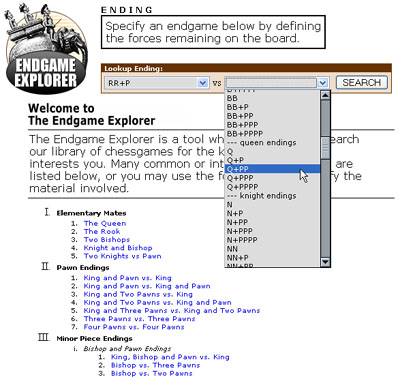 On the Membership Page you will find a link
to the Endgame Explorer, our
unique tool which allows you to search the database based on the material remaining
on the board. For example, if you want to study king and pawn endings, or brush up on
your bishop/knight mate, you can select the desired material and find relevant games.
You can also select the result of the game, e.g. if you search for "two pawns vs a rook" you can search
for cases where the superior side (the rook) wins, and cases where the inferior side (the pawns) win, or you
can search for draws.
On the Membership Page you will find a link
to the Endgame Explorer, our
unique tool which allows you to search the database based on the material remaining
on the board. For example, if you want to study king and pawn endings, or brush up on
your bishop/knight mate, you can select the desired material and find relevant games.
You can also select the result of the game, e.g. if you search for "two pawns vs a rook" you can search
for cases where the superior side (the rook) wins, and cases where the inferior side (the pawns) win, or you
can search for draws.
More information is available on the Endgame Explorer
page.
How do I analyze a position with Stockfish®?
Your premium membership allows you to utilize the powerful Analysis Laboratory — a playground
of features built around the ultra-strong
Stockfish Chess Engine, developed by Marco Costalba, Joona Kiiski, Gary Linscott and Tord Romstad.
It was the winner of the World Computer Chess Championship
in 2014 and 2016. The software runs on a dedicated high-end server for the strongest computer analysis available.
- Game Pages - On any game page, under the diagram you will see a green box labeled "COMPUTER MOVE ANALYSIS." When you click on it, a panel
opens that looks like this:
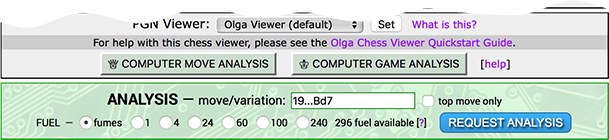

In the field marked "Move" you can type whatever move you'd like to try. For example if you are curious what happens if 12.Nxa4 was tried in Byrne-Fischer,
1956, just go to that game and type "12.Nxa4" into the field and push the ANALYZE button. You can only spend Fuel on the analysis to make it run longer (1
Fuel = 15 seconds), but the default setting ("fumes") will usually give you a very accurate assessment.
You can also enter an entire variation, for example "9.Bxh7+ Kh8 10.Qh5 Nf6" -- the engine will start to compute the position resulting after those played moves.
If the game you are viewing is in the form of a puzzle (e.g. our daily homepage puzzle) the move
directly prior to the key move will be provided, so you only need click the ANALYZE button to see Stockfish's solution to the puzzle.
Often members don't understand why a grandmaster resigned when he or she did. If you leave the "Move" field blank, and click "Request
Analysis", it will analyze the final position of the game (to learn how the play might have proceeded if there was no resignation or
draw acceptance.)
Note that you must enter correct standard English algebraic notation as the software
doesn't have much tolerance for bad capitalization, missing or extra symbols, etc. Entering incorrect data will result in curt erorr responses.
You can also analyze the entire game by clicking "COMPUTER GAME ANALYSIS", which will present you with a panel that looks like this:


Here you decide how much Fuel to spend per move, e.g. "1" means it will spend 7.5 seconds on each move. Some moves will be given especially long treatment (8 times longer than the other moves) —
these moves are determined by the software as probable points of importance in the game. You can also specify which moves it should ponder on in the
field that says "Pay extra attention to:". Because game analyses tend to take a long time, once you make the request you'll have to come back later for the
results. To monitor its progress you can go to your Analysis Laboratory and it will display the position it is currently
calculating.
- Opening Explorer - For most pages on the Opening Explorer you will see a small icon reading "Engine" with an
evaluation next to it. For example, if it says 5.dxc5 +0.41 (30 ply) that means that Stockfish regards 5.dxc5 as the best move, and the evaluation
(in pawns) is +0.41, and it probed 30 ply (15 moves) deep in all variations. Positive numbers mean that White is better; negative evaluations mean that
Black is better. You can click on the "Engine" button to see a complete evaluation of the position, with variations. This feature also operates
in the Repertoire Explorer.
- What is "Fuel"? - As our dedicated Stockfish server is a finite resource, we can't let all users demand
any amount of engine time they desire. To solve this problem, we've come up with a fair way to distribute computing
power to our customers: we call it Fuel. One unit of Fuel is equal to 15 seconds of CPU time on our dedicated
chess server. For example, 4 Fuel = 1 minute; 20 Fuel = 5 minutes; 240 Fuel = 1 hour.
It's tempting to request long evaluations, but for most positions, 1 Fuel is plenty. For example, it only takes 1 Fuel (15 seconds)
for the computer to see Bobby Fischer's famous move,
17...Be6!! from the "Game of the Century."
When requesting analysis, you need not spend any Fuel--you can leave the setting on "fumes" which will provide a
quick 6 second evaluation. (That doesn't sound like much, but it can spot very difficult tactics in fractions of a
second.) However, if you seek a more in-depth evaluation, you can spend your accumulated Fuel to have the server
spend more time on the position. Don't worry about running out: each day you'll receive more units of Fuel. We will
vary the amount of Fuel added daily, the exact amount depending on the overall usage of the server.
FINE PRINT: All new premium accounts are given 1,000 Fuel to start. At no time may a user accumulate more than 2,000 units of Fuel (that's over 8 hours of CPU time). Units of Fuel are
non-transferable. If you let your premium membership lapse, your accumulated Fuel will be waiting for you when you renew (or be boosted to 1000 if it was lower). If you schedule an evaluation that is already in the database, and equal or
greater than your request, no Fuel will be deducted.
- Similar Games Pages - On any game page, there is a link under the diagram called "Find Similar Games". It will display the opening diagrams of the game. Beside each diagram will be a
Stockfish "Engine" button just like the Opening Explorer. You'l find many positions are analyzed with hours of computing time. If you come across positions without analysis, click on the "Engine"
button and you can request an evaluation. This analysis will be archived for future members to use and perhaps improve upon.
- Shared Analysis - One of the benefits of sharing a chess evaluation server is that the results of its findings are cached so that future chess
players can benefit from analysis done long ago. You will often find that the evaluation you seek has already been computed and will present itself to
you almost instantly. (You won't be charged Fuel if that happens.) This is especially true for games that attract a lof of attention, like recent brilliancies
or the daily puzzle.
HOT TIP: If you prefer to read your output in figurine notation (e.g. ♔ ♖ etc.) there is an option on your
Preference Page called "Use figurine notation where possible". This will affect output from the analysis server and some other facets of Chessgames.
HOT TIP: Our Stockfish Statistics Page has an up-to-date
table of the number of positions in our shared analysis database, the average depth, and more.
How do I see previous homepage Puzzles of the Day?
On the Membership Page you will find a link
to the Tactical Exercise Archive, a collection of over a month
of previous homepage puzzles.
How do I search kibitzing?
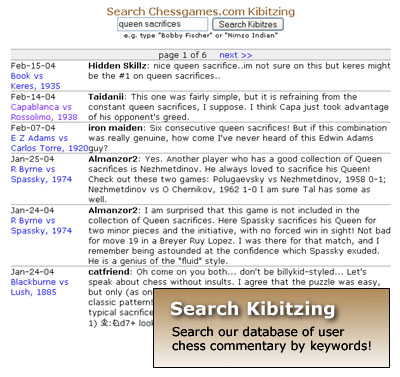 On the Membership Page you will find a link to the
Search Kibitzing form. The form also appears at the bottom of the "New Kibitzing" page that you get when you
click on the Kibitz button in the upper right.
On the Membership Page you will find a link to the
Search Kibitzing form. The form also appears at the bottom of the "New Kibitzing" page that you get when you
click on the Kibitz button in the upper right.
This handy tool allows you to search the entire database of Chessgames.com kibitzing.
Using this feature is very simple: just type one or more words and see what comes up.
HOT TIP: Looking for the posts of a certain user?
Type their username.
HOT TIP:
You can find games that deal with a certain tactical theme by typing in words like
interference or underpromotion.
How do I search for a specific position?
To search for a specific position, use one of these two methods:
- Know the sequence of opening moves that produces the position, e.g. 1.d4 Nf6 2.c4 e6 3.Nc3 d5
and type this string into our Move Lookup Page. This form can be accessed from the first page of the Opening Explorer.
You will then go to the Opening Explorer page which covers all games with that position (regardless of whether the moves
were played in the same order). From there you can click on the "search database for this position" link to see all of the games.
HOT TIP:
You don't have to be a perfectionist when typing in your moves. The software will interpret your
moves correctly even if you omit move numbers and ignore capitalization. For example, If you
type "d4 nf6 e6 nc3 d5" it will work just as well as if you followed the formal rules of
algebraic notation.
- Know the FEN code for the position, e.g. rnbqkb1r/ppp2ppp/4pn2/3p4/2PP4/2N5/PP2PPPP/R1BQKBNR w KQkq d6
and type this string into our FEN Lookup Page. This form can be accessed from the first page of the Opening Explorer.
 DOWNLOADING PGN: If you want to download a PGN file of all games which contain an opening position,
it's as easy as clicking on the link "search database for this position" then using the "PGN Download" button.
(See illustation to right). Note that there is a limit of the number of games that can be downloaded
at one time in this fashion. (See How do I download PGN files? for more information.)
DOWNLOADING PGN: If you want to download a PGN file of all games which contain an opening position,
it's as easy as clicking on the link "search database for this position" then using the "PGN Download" button.
(See illustation to right). Note that there is a limit of the number of games that can be downloaded
at one time in this fashion. (See How do I download PGN files? for more information.)
LIMITATIONS: Position searching is a feature directly related to the Opening Explorer,
therefore it is limited to opening positions.
You cannot search for endgame or advanced middlegame positions; only the first 20 moves or so are indexed
into our position database.
HOT TIP:
For more information on FEN codes, see our FEN Made Easy article.
What is a "chessforum"?
What a chessforum is: A "chessforum" is
a personal discussion forum operated by a premium Chessgames member.
Unlike most forums at chessgames, the topic of discussion on a chessforum
is not necessarily tied to a specific
player, opening, game, tournament, etc., but instead can be under the guidance of the
chessforum owner. If you want to analyze your personal chess games,
or hold some sort of chess related contest,
this would be the perfect place to do so. You
can even conduct a correspondence game on your chessforum! It's ideal for any chess discussion
which would not have a wide enough appeal to be posted in the Kibitzer's Café.
What a chessforum is not: It's not a blog where you are free
to discuss anything you like. It's not a political soapbox. It's not a place where obscenity is tolerated, nor is
it to be used for advertising commercial services. It's not a place to be used for badmouthing
other Chessgames users. In short, our normal
posting policy applies to chessforums.
Starting your own chessforum: To active your chessforum, visit your Preferences Page and check the selection Activate your chessforum, then click
the "Update Profile" button. That's all there is to it! Now, when you visit your Profile
Page, your forum will appear at the bottom. Now that you have a forum, you may wish to visit your Chessforum Configuration Page to customize some settings.
Unlike the other forums on chessgames.com, you can exert a certain degree of administrative control
over your chessforum:
- Customize Your Forum - If you visit the
Chessforum Configuration Page you can
change certain settings, such as a name for your forum, and the
graphic that appears as a header above the kibitzing.
- Moderate Your Forum - Did somebody post something
on your chessforum that you don't want there? You can remove it simply by
clicking the "delete" link found to the left of the message. In this
way you can moderate your own forum in whatever way best
suits your intentions.
- Lock out Unwanted Guests - If somebody is on your ignore list,
they will not be permitted to post on your chessforum. (They can, however, read your forum.)
- Disable your Chessforum - Just like you activated your chessforum by
checking the box on your Profile Page, you can
deactivate it by unchecking this box. Should you ever change your mind, just check
the box again and the chessforum will return, along with all of the messages posted to it.
We hope that you find fun and useful purposes for your personal space on chessgames.com!
HOT TIP:
If your premium membership expires, your Chessforum will become deactivated (invisible).
If you renew your membership within one year, your chessforum will reappear with all of
the messages intact. Renew your membership early to avoid getting
your personal Chessforum temporarily locked.
What is a "favorites list"?
 Your favorites list is a list of users on chessgames who you enjoy
reading the most. You are not required to make a favorites list, but if you
do, some powerful features will become available.
Your favorites list is a list of users on chessgames who you enjoy
reading the most. You are not required to make a favorites list, but if you
do, some powerful features will become available.
At the bottom of each users page, you will see a "thumbs up" and a "thumbs down"
graphic next to some buttons. The thumbs-down section is used to add people to
your ignore-list [what is this?]
and the thumbs-up section is used to add people to your favorites list.
Once you have people on your favorites-list, the following features become
available:
- All kibitzes by users on your favorites-list will appear to you
in a highlighted color (gold by default).
- You have access to a special page called My Favorites
which shows you all of your favorite users, what they posted last, and when they were
on last. It also shows you which users are on right now.
- The bottom of all kibitzing sections will have an option that reads
"FAVORITES-MODE: [ON] [OFF]". When you click [ON] you will view the
discussion so that only the people in your favorites list are visible.
(This only lasts as long as you peruse this single kibitzing area, or
until you click the "OFF" link.)
- The Search Kibitzing page has an
option that reads "Only search users in your favorites list."
Select this to search only posts made by users in your list.
NOTE: Your favorites-list is 100% confidential. If you add somebody to your favorites,
they will have no way of knowing.
HOT TIP:
You are expected to add to your favorites list the posters you like to read the
most, but there are other clever approaches. Here are just a few ideas:
- The administrative accounts chessgames.com and
Administrator are popular choices, as
these accounts almost always post announcements and helpful advice
to use Chessgames.
- The account Chessgames Challenge
which is an automated process for posting move results in team games. If you play
in the team games, it's helpful to see at a glance what the latest action by the "ChallengeBot" has been.
- Grandmasters such as Ray Keene,
Arno Nickel, and
Nigel Short. If a grandmaster
is using Chessgames, wouldn't you like to know? (NOTE: We cannot possibly list all of the
notable players and chess figures here; you'll have to learn that for yourself as you use our site.)
- Yourself! Adding yourself to your own favorites list conveys various benefits, such
as the ability to quickly search for your own posts.
What is "Game History"?
Game History is a premium feature which allows you
review games that you've seen recently. It is useful if
you saw a game recently and want to find it again. The
Game History extends 30 days back.
You can get to your Game History here
or from the Premium Membership Page.
It also can be included in your customized Enhanced Menu (see below).
How can I customize the menu bar?
Premium users can activate a special menu bar, called the "Enhanced Menu", at the top of
each page. This allows you to
access your favorite features easily. You can activate and customize your Enhanced Menu
at our Enhanced Menu Configuration Page.
Here is a sample of what it looks like, once activated:
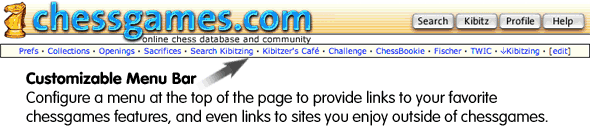
HOT TIP:
There is an option found on the
Preferences Page under "Configure website behavior"
which lets you turn this feature on and off.
The option reads "Enhanced menu at the top of the screen". To activate your
enhanced menu, you can check this and press the Update Profile button. To
deactivate your enhanced menu, you can uncheck this and Update Profile.
How do I turn off banner ads?
We like to think that our advertisements are on-target and interesting, but if you enjoy
chessgames.com more without them, you are free to turn them off. Premium users can turn off
banner ads by visiting the Preference Page and
checking the box that says "Do not display 3rd party ads."
NOTE: This feature does not effect all
advertisements on the site, just most of them. Notably, most of the homepage banner ads will remain
whether or not you have this option selected. Please tolerate the homepage advertisers, for their
sponsorship enables us to provide premium membership features at such low prices.
Terms and Conditions
The current version of the Chessgames Terms and Conditions document can be
viewed here:
Terms and Conditions
My question isn't listed here.
Many common questions not answered here can be found on
the main Chessgames.com Help Page.
Questions about site usage can be addressed at the Chessgames User Support Forum.
If you require personal assistance, please send your questions to chess@chessgames.com
and we will try to solve whatever problem you might be experiencing. Thank you for being a premium member and supporter of Chessgames.com.
|





